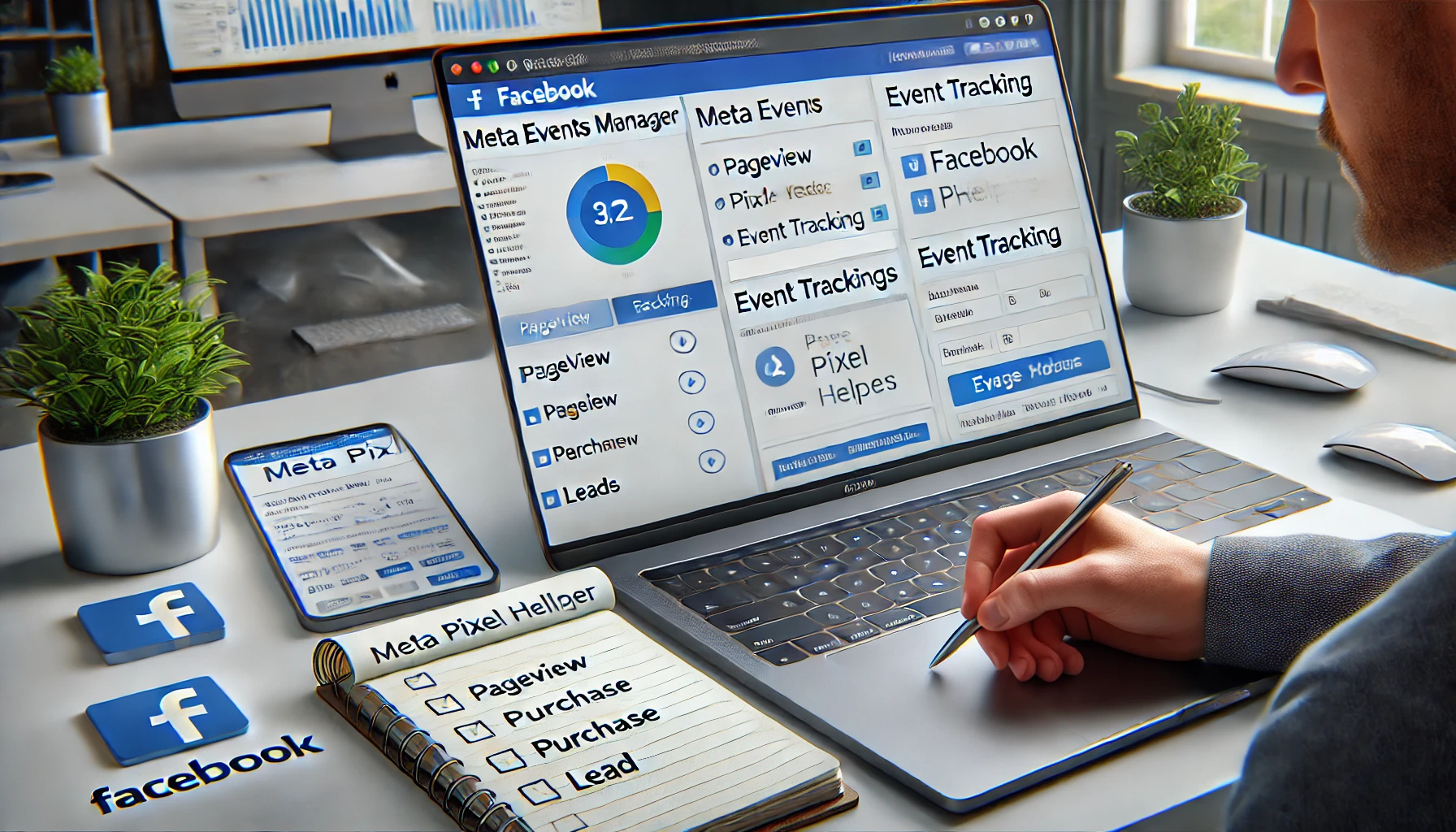One of the most powerful tools in Meta Ads is the Facebook Pixel—but it’s also one of the most misunderstood.
When used correctly, the Pixel can supercharge your campaigns, improve results, and open the door to advanced strategies like retargeting and conversion optimization.
Let’s break down how to set it up and use it the right way.
What Is the Facebook Pixel?
The Pixel is a small piece of code that you install on your website. It tracks the actions people take after clicking your ads.
With this data, Facebook can:
- Optimize your ads for conversions
- Build Custom and Lookalike Audiences
- Track events like purchases, sign-ups, or page views
- Measure the true performance of your campaigns
Step-by-Step: How to Set It Up
1. Go to Events Manager
- Access via Meta Business Suite
- Click “Connect Data Sources”
- Choose “Web” > “Facebook Pixel”
- Name your Pixel and enter your website URL
2. Install the Pixel
You can install the Pixel in 3 ways:
- Manually (paste into website code)
- Use a partner integration (Shopify, WordPress, Wix)
- Use Google Tag Manager (recommended for flexibility)
💡 Test the installation using the Meta Pixel Helper Chrome extension.
3. Set Up Standard Events
Facebook tracks “events” that happen on your site. Most common:
PageViewLeadAddToCartPurchaseCompleteRegistration
You can install events:
- Using event code snippets
- With Event Setup Tool (no coding needed)
Best Practices When Using the Pixel
✅ Place It on Every Page
Install the base code site-wide to track full user behavior.
✅ Configure Key Events
Focus on actions that drive value: purchases, leads, form submissions—not just page views.
✅ Use Aggregated Event Measurement
Set up event priorities to comply with iOS 14.5 privacy rules.
✅ Create Custom Audiences
Use pixel data to:
- Retarget people who visited your site
- Exclude converted users
- Build Lookalike Audiences from converters
✅ Monitor with Events Manager
Check if events are firing correctly. Look for:
- Green status icons
- Event count history
- Errors or duplicates
Pixel vs Conversions API
For more advanced tracking and data resilience, Meta recommends using both:
- Pixel = browser-based tracking
- Conversions API = server-based tracking
Together, they provide stronger data, especially after iOS updates.
Common Mistakes to Avoid
🚫 Installing only on the homepage
🚫 Forgetting to test events
🚫 Not defining key actions as conversions
🚫 Ignoring iOS privacy setup
🚫 Using the wrong event for optimization (e.g., optimizing for clicks instead of leads)
Final Thoughts: The Pixel Is Your Best Data Ally
When properly installed and configured, the Facebook Pixel helps your ads get smarter over time. It allows Facebook to:
- Learn who converts
- Find more of those people
- Track your campaign ROI
Take the time to set it up right, and your ads will thank you.